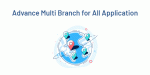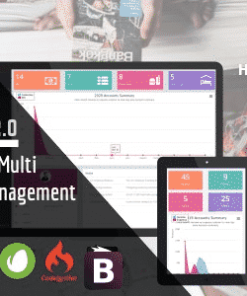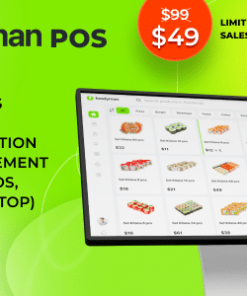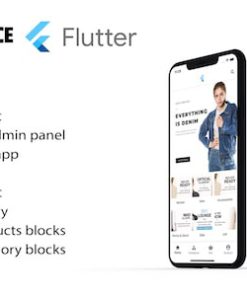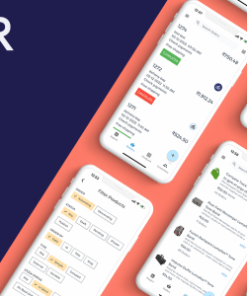Advance Multi Branch(Unit) Operation Setup for All Applications Odoo/OpenERP
$45.00
Advance Multi Branch(Unit) Operation Setup for All Applications Odoo/OpenERP: This odoo app helps user to create branch with name, address, phone and log, user can also apply branch prefix, when enable while createing sale order, purchase order, picking order, customer invoice and vendor bill the branch prefix will apply also on report branch logo will displayed and with header and footer.
Advance Multi Branch/Unit(operation) for All Application Odoo App
2 Modules Downloadable
Advance Multiple Branches with Sequence Prefix Odoo Apps
Manage Different Branch unit with Logo and Address in Odoo
Multi Branch Advance Odoo apps helps to extend branch apps functionality which allows users to manage branches with their own address details along with logo. Address and logo of the branch will be printed on all reports i.e Sales, Purchase, Picking, Invoice etc. It also has advanced functionality to apply different prefix sequences for different branch orders, so you can easily identify order branches using different sequence prefixes and this prefix applies on all reports too. Branch Address and logo printed on all reports header and footer.
Do you have multiple unit for single company? Do you want them to works as separate entity inside the company? Here you go, This multiple branch management Odoo apps helps users to make different branches for single company with multi branch concept which works same as multi-company environment.
Also Don’t worry about the access rights too, We have added branch user/manager roles inside the Odoo module, Branch user can only access records of its specific branch and Branch manager can see records of all Branches.
Branch functionality added to Sale Order, Purchase Order, Invoice/Billing, Accounting, Warehouse and Products etc.
You can also manage multiple branch with multi company environment. For each company you can add several branches also multi company rules is already applied on branch object, so if user don’t have access of company then that user can’t have access of branch of that specific company.
Multi branch Odoo apps works for both community and enterprise edition with all generic application like contact, product, sales, purchase, warehouse,billing, accounting etc. We have other separate apps available for Manufacturing,Projects, Subscription, Helpdesk etc, you can see that on Odoo store and If you can’t see it contact us, we will help you on that.
If you are using Odoo enterprise edition and don’t want to use specific application i.e Purchase or Sales, then don’t worry we will simply remove that dependency for you without any extra cost.
looking for Multiple Branch Accounting Enterprise Reports Apps, please check below module link
Financial Reports For Branch -Enterprise Edition Odoo Apps.
Looking for Multiple Branch Accounting Community Reports Apps, please check below module link
Multiple Branch Accounting Community Reports Odoo Apps.
FEATURES
It allows you to create Multiple Branch/Unit, Working as multi branch concept same as Odoo’s multi company environment.
Branch functionality added to Sales, Purchase, Invoice, Warehouse, Access group created for branch manager and branch user with specific branch.
User can print sale, purchase picking invoice, bill, payment , manufacturing order report with brnach details like logo, name, address, phone etc.
On documents sequence, selected branch’s prefix will applied like sale, purchase, picking, invoice, payment, etc.
Create Multiple Branch
Branch manager can create multiple branch under Settings > Users > Branch menu.
Branch manager can set branch address, phone and branch logo.
If user enable “Apply Branch Sequence Prefix ??” user have to set “Branch Sequence Prefix” for that branch and this will apply to sequence created with this branch.
Assign Branch User
User can assign a branch for which specific user is belongs.
Branch On Customer
User can set customer for specific branch by selecting branch on customer.
Branch On Product Template
User can set branch on product template, selected branch on product template will automatically added to product variant.
Branch On Product Variant
User can also set branch on product variant.
Branch On Sales Flow
While creating sales order user who is currently login, branch of the user is set as branch to the sales order and warehouse shipment address is also set according to selected branch, also sequence number for sales order is based on branch.
On sale order report branch logo and branch details is printed also in report footer.
User can see created records of sale order group by branch using this filter. User can also find this branch filter in Purchase Order, Invoice, Incoming Shipment/Delivery Order, Account Bank Statement and Account Payment.
Branch Sales Analysis Report
User can see sales analysis report based on branch.
Branch on Picking
While quotation get confirmed generated picking(delivery) will have same branch automatically set based on sales order with same sequence prefix as per branch.
Delivery Report
User can see printed custom report with branch detail.
Branch On Invoices
While invoice created from the sales order selected branch of the sales order will automatically set on invoice.
When creating manual invoice then log in user’s branch will be assigned to the invoice.
User can see that branch sequence prefix also applied to invoice sequence number, Selected branch of the invoice will automatically set on journal entry.
Invoice Report
User can see printed invoice report with branch details.
Customer Payment
Selected branch of the invoice will automatically set on account payment, also branch prefix applied to customer payment.
Payment Receipt
User can see prninted payment receipt with branch details.
Branch On Purchase
While creating purchase order user who is currently login, branch of the user is set as branch to the purchase order, Also selected branch prefix applied to purchase order.
Purchase Order Report
User can see printed purchase order report with branch details like branch name, branch address, and logo.
Branch on Picking
While RFQ(purchase) get confirmed generated picking(shipment) will have same branch automatically set based on RFQ, Also selected branch’s prefix applied to picking order.
Picking Report
User can see printed picking report with branch details
Branch On Vendor Bill
While bill created from the purchase order selected branch of the purchase order will automatically set on invoice.
After Validate invoice, Selected branch of the invoice will automatically set on Journal Entry.
Vendor Bill Report
User can see printed bill with branch details.
Vendor Payment
Selected branch of the bill will automatically set on account payment, selected branch prefix also applied to payment.
Vendor payment Report
User can see printed vendor payment report with branch detail.
Branch on Journal Entry
User can see branch on journal entry also.
Inventory Adjustment
User can set branch also on inventory adjustment.
Branch on Warehouse
User can set branch on warehouse.
Related products
Accounting
Inventory