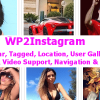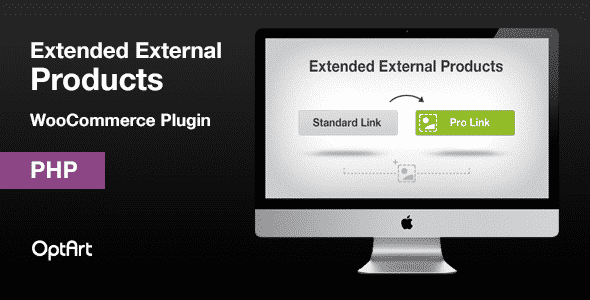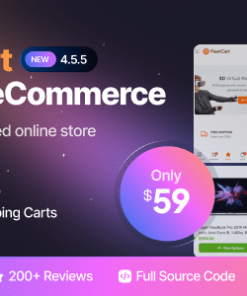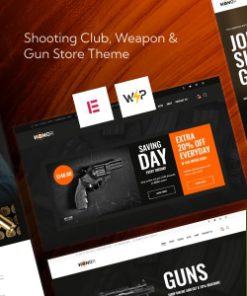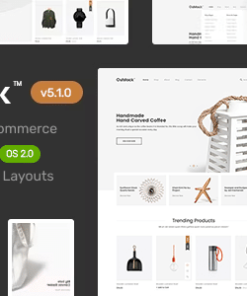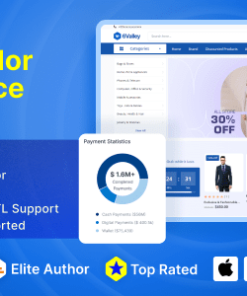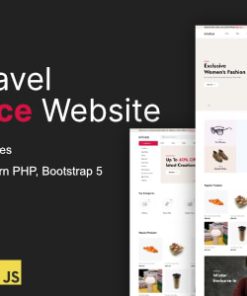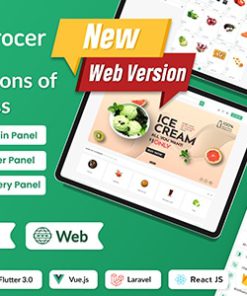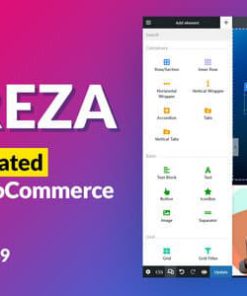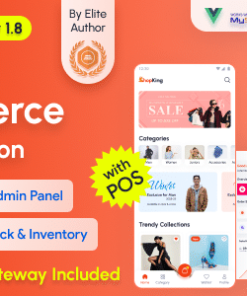WooCommerce Extended External Products
$4.00
Description
About the Extension
WooCommerce Extended External Productsis a plugin for WooCommerce which allows you to create an extra buy now button on your external products’ pages. The extra button can be created using your own artwork, such as a logo to the site where the product is located. This helps communicate to the customer that the product is located on another website.
Installation
- Connect to your server’s FTP
- Copy the “optart-woocommerce-extended-external-products” folder from the zip into the “wp-content/plugins” directory
- Login to your WordPress administrator panel
- Click the “Plugins” tab and you’ll see your newly installed plugin – activate it.
Usage
View the YouTube Tutorial!
- Navigate to your website’s WordPress Admin panel.


- Make sure WooCommerce and the Extended External Products plug-in are installed and activated.


- In the left panel of the admin page, hover over the “products” button, and then select “External Sources”.


- Here is the page where you add your custom “buy now” buttons. To create one, enter a name, slug, description, and the image/logo you want to be displayed as your button. Then select the “Add New Tag” button.


- You should see that a new tag was generated. Now, navigate to “products” and select the external product you would like to add the button to.


- Once on the “Edit Product” page, on the right sidebar, you should see a box labeled “External Sources”. Type in the name of the source you created and select “Add”.


- Update the product page, and you will now see the button artwork you uploaded on the page. When selected by a customer, it will link to the product URL.









- v1.0 – initial release
1. All digital products are the most recent version, with no possibility of free updates. After payment, you can request an update to the most recent version for 7 days if a new version is released. Get free support within 7 days.
2. After the purchase is confirmed, download links will be available for 7 days. If a license is required, please contact us via email or ticket for assistance with activation. Our license is only valid for activation and does not include support.
3.mailto:contact We provide Mobile, PHP script installation services for $19.90. Please create a backup after installation as we do not support re-installation. For mobile app source code, we do not offer installation services.
4. If you have any questions, please contact us by email contact@gplodoo.store or create a ticket on this page
5. Please note that any digital products presented on the website do not contain malicious code, viruses or advertising. You will receive the original files from the developers. We do not sell any products that have been downloaded from other websites.
6. The response time can last up to 6 hours.