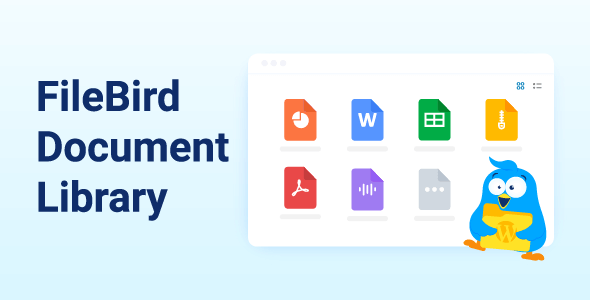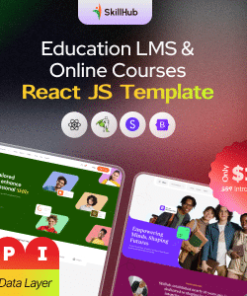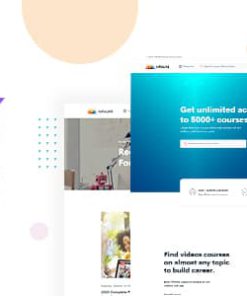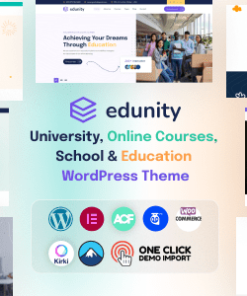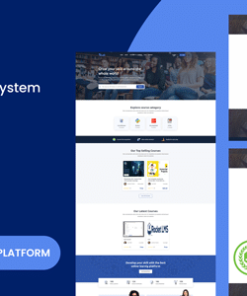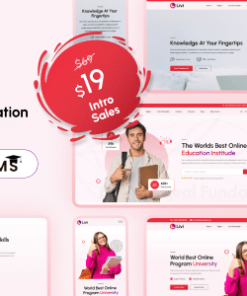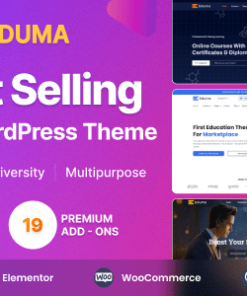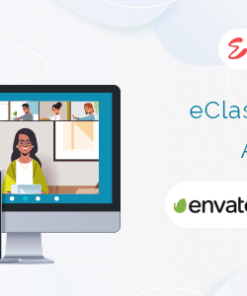FileBird Document Library Pro
$6.00
Description
FileBird Document Library Pro
You have a WordPress site and want to showcase a document gallery on your website? Well, this is where FileBird Document Library gets in to help. This plugin is an add-on of FileBird, which has helped you categorize your media files and attachments into folders. Then, with this FileBird Document Library Pro plugin, you’re able to display those document files in a good-looking WordPress document gallery.
Who needs WordPress Document Library Pro?
If an organization or company needs to upload, update, and manage files in a more productive way, then file management is likely to be beneficial.
So this FileBird Document Library Pro plugin can come in handy if you are from:
- Academy & Online courses: Show ebooks, materials, and resources in a compact list.
- Nonprofits & Organizations: Allow website visitors view and download your agenda PowerPoint templates and other presentations.
- Listings & Services: Display your brochures, planning documents, and other downloadable files.
Features
- Searchable and instant sort features on the front-end
- Media grid layout
- List/table layout
- Adjustable pagination, link type, number of columns, and more
- Easily upload, categorize, and display documents
- Show document download link in button
- Supports all document file types like PDF (Portable Document Format), Microsoft Word Document, PowerPoint, Apple document formats, .prc, .epub, .mobi, graphics, and so on.
Why should you use FileBird Document Library?
An online document library is an appealing source of information for online courses, events, nonprofits, curated information center, LMS, and other service listings.
With a document collection, it’s easy for your audience to find the documents they need. Using search bar or sort functions, they’ll be able to quickly jump to the file and download it if necessary.
A document list and media grid are considered an efficient SEO boost. It helps your website rank for further search terms like PDF, ebook, documents, books, resources, etc. So if you host PDF document file types on your blog, you’ll get more exposure on the Google search engine result pages.
How it works
1. Add a new Gutenberg block.
2. Create a new page or post, then edit it using Gutenberg. In Gutenberg editor, look for the FileBird Document Library block and insert it to your page/post.
3. Choose a folder from the settings on the right sidebar.
4. Customize the built-in styling options.
5. Publish the document in list or grid layout.
1. All digital products are the most recent version, with no possibility of free updates. After payment, you can request an update to the most recent version for 7 days if a new version is released. Get free support within 7 days.
2. After the purchase is confirmed, download links will be available for 7 days. If a license is required, please contact us via email or ticket for assistance with activation. Our license is only valid for activation and does not include support.
3.mailto:contact We provide Mobile, PHP script installation services for $19.90. Please create a backup after installation as we do not support re-installation. For mobile app source code, we do not offer installation services.
4. If you have any questions, please contact us by email contact@gplodoo.store or create a ticket on this page
5. Please note that any digital products presented on the website do not contain malicious code, viruses or advertising. You will receive the original files from the developers. We do not sell any products that have been downloaded from other websites.
6. The response time can last up to 6 hours.
Related products
Product Uncategorised