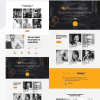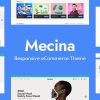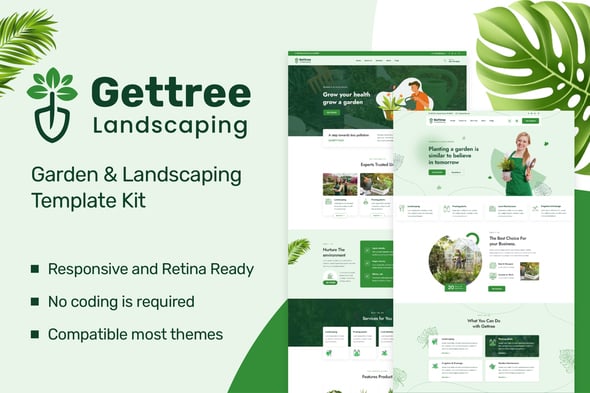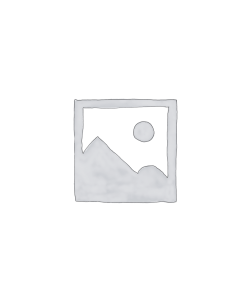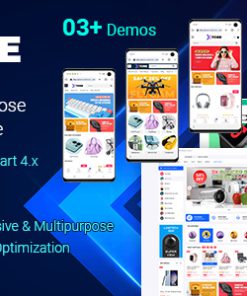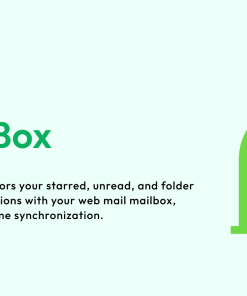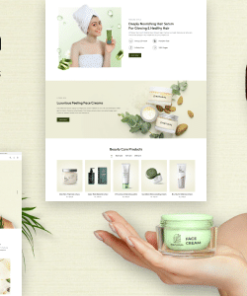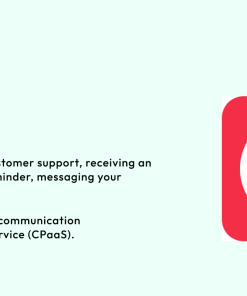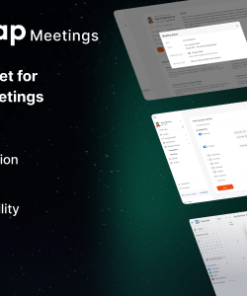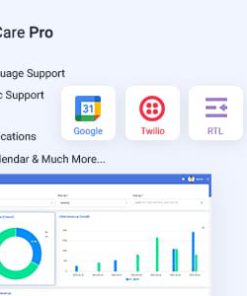Gettree Garden & Landscaping Elementor Template Kit
$4.00
Description
Gettree – Garden & Landscaping Elementor Template Kit
Gettree is is used the popular Elementor page builder plugin, This Template easily customizable, fully responsive and support all modern browser and device. Gettree is Elementor Template Kit for gardening website and its related services. This Template Kit is perfect for Gardening, Landscape, Decoration, Even for Lawn Service website
Required Plugins :
- Elementor
- Themesflat Addons For Elementor
- MetForm
- ElementsKit Lite
- WooCommerce
Kit Key Features:
- No Coding Knowledge
- Fully with Elementor free version ( Elementor Pro is not required )
- Header & Footer Builder Included
- One Click Demo Import
- Modern Style.
- Clear and Clean Layout
- Cross browser compatible
- Post Widget
- Carousel Slide Box ( Create sliders with anything )
- Responsive and Retina Ready
- Compatible with most WordPress theme
- Optimized for search engines
How to Install:
1. Install and Activate the “Envato Elements” plugin from Plugins > Add New in WordPress 2. Do not unzip 3. Go to Elements > Installed Kits and click the Upload Template Kit button. 4. Before importing a template, ensure the Install Requirements button is clicked to activate required plugins 5. For best results, do not import more than one template at a time.
Detailed Guide: https://help.market.envato.com/hc/en-us/articles/900000842846-How-to-use-the-Envato-Elements-WordPress-Plugin-v2-0
For further support, go to Elementor > Get Help in WordPress menu.
How to Import Metforms
1. Import the metform block templates 2. Import the page template where the form appears and right-click to enable the Navigator 3. Locate and select the Metform widget and click Edit Form. Choose New, then Edit Form. The builder will appear 4. Click ‘Add Template’ grey folder icon. 5. Click ‘My Templates’ tab. 6. Choose your imported metform template, then click ‘Insert’ (click No for page settings). 7. Once the template is loaded, make any desired customizations and click ‘Update & Close’ The form will appear in the template 8. Click Update
Setup Global Header and Footer in Header Footer & Blocks plugin 1. Import the header and footer template 2. Go to Appearance > Header Footer and click Add New button
- Give it a title and select Header, Display on Entire Site and click Publish
- Click Edit with Elementor
- Click the gray folder icon to access My Templates tab and select the header template to import and Update.
- Repeat for Footer
How to Setup Slides & Tabs 1.Import the slide/tab block.You may import more than once and find copies under Templates > Saved Templates to customize. 2.Import the template where the slides/tabs appear. 3.Right click the page to open the Navigator and locate the Carousel or Tabs widget 4.Select the slide or tab template from the dropdowns on the general tab of the element options.
1. All digital products are the most recent version, with no possibility of free updates. After payment, you can request an update to the most recent version for 7 days if a new version is released. Get free support within 7 days.
2. After the purchase is confirmed, download links will be available for 7 days. If a license is required, please contact us via email or ticket for assistance with activation. Our license is only valid for activation and does not include support.
3.mailto:contact We provide Mobile, PHP script installation services for $19.90. Please create a backup after installation as we do not support re-installation. For mobile app source code, we do not offer installation services.
4. If you have any questions, please contact us by email contact@gplodoo.store or create a ticket on this page
5. Please note that any digital products presented on the website do not contain malicious code, viruses or advertising. You will receive the original files from the developers. We do not sell any products that have been downloaded from other websites.
6. The response time can last up to 6 hours.