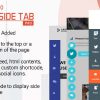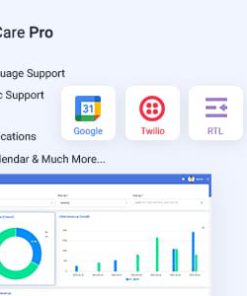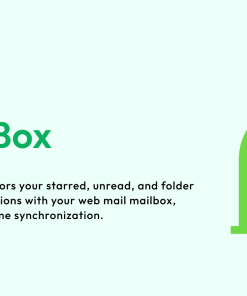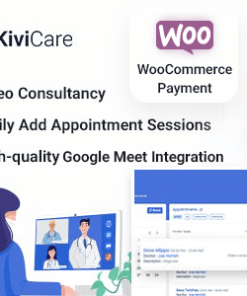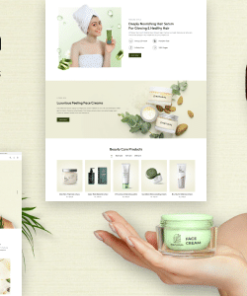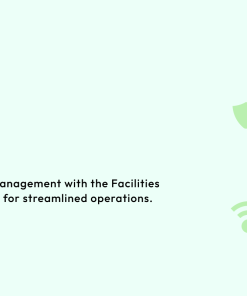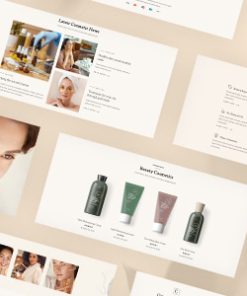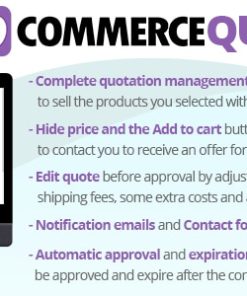Gravity Form with Google Spreadsheet
$3.00
Description


Gravity Forms with Google Sheets connector is a WordPress add-on that helps you export your Gravity Forms data on a Google Spreadsheet after the user has submitted the form on your site.
Connect and manage each Gravity Form’s data with its own Google Spreadsheet. This will allow you to filter data as required making data management simple and easy.
Add-on Features
- Export and manage your Gravity Forms Data using Google Spreadsheet after the user submits a form on your site.
- Simultaneously manage unlimited forms without any problem.
- Each Gravity form will have its own separate Google Spreadsheet.
- Data from a new form will be added on a pre-selected sheet, as a new row under each field.
- Have the ability to filter the data according to your requirements.
- Choose the visibility preference for each field on the Spreadsheet – Show the data you think is relevant.
- All data will be listed horizontally on a sheet.
Note: Column name/labels on the Google Spreadsheet are NOT allowed to have spaces or special characters.
HOW-TO-GUIDE
How to add the Google API KEY
Step 1: Select the “Google Sheets” option under the “Forms” tab on the main menu. Here, you will find the main settings page where you can place the Google Access Code.
Step 2: Once the user is set up, click on the “Get Code” button, which will automatically redirect you to a “Google Sheet Connection” page.
NOTE: The user must be logged-in via Gmail in order to get the access code.
Place the access code in the field and click “Save.”
Step 3: Now that the forms have been created, click on the “settings” option under the selected form to integrate it with the Google Spreadsheet.
You can enable/disable the Google Sheet with any Gravity Form you want.
NOTE: You are allowed to integrate no more than just ONE Google Sheet with ONE Gravity Form.
Step 4: Form Settings: After you create a form, the first thing that you need to do is set up and connect the form with a Google Spreadsheet. For that, you need to enable the form’s connectivity by clicking on the checkbox labeled “Enable for this form”.
After that, simply type-in a Google Sheet name. Your Google Sheet will have multiple tabs under it, so provide the name of your primary tab (the one where you want to receive your initial data.)
Step 5: Connect the Gravity Form’s fields with the column names on your Google Sheet. After setting up your Google Sheet, you will move forward to a section labeled “Assign Google Sheet Column names for Field name.”
Here, you will see multiple fields that are aligned according to the one you created in your Gravity Form. Now, you will be able to export the Gravity Form fields to your Google Sheet column.
NOTE: You can either export all Gravity Form fields to the Google Sheet or just a few, the choice is yours.
Note: Column names/labels on the Google Spreadsheet are NOT allowed to have spaces or special characters.
Step 6: Error Log: Congratulations! We’re done with the settings configuration. If you find that your plugin is not working, please click on the “View” button under the “Debug Log” option to review errors (if there are any.)

LINKS TO SOME MORE GRAVITY FORMS INTEGRATIONS
- WorldPay with Gravity Forms
- Gravity Forms Smart Uploads
- Gravity Forms with Google Cloud Printers
- Gravity Forms Address Google Autocomplete
- Gravity Forms Payment Gateway for Sumup
- Payeezy with Gravity Forms
- Pay with Square in Gravity Forms
- Gravity Forms Import Entries Add on
- Gravity Forms Restrict Dates Add on
- Gravity Forms Preview Add on
Changelogs
Version: 1.0.8 Date : 03/07/2020 Added - option to send Entry metadata to google sheets Fixed - 'Sync All Entries' Limited to 20 entries, increased limit to 1000 entries
Version: 1.0.7 Date : 02/25/2020 Added - Settings for Google API Client ID and Client Secret
Version: 1.0.6 Date : 12/27/2018 Fixed - Authentication issue. Fixed - settings saving issue.
Version: 1.0.5 Date : 11/26/2018 Added - Select any spreadsheet from drop-down Added - Assign custom column names or use form field names for columns of spreadsheet. Added - Enable/disable spreadsheet respective row should be updated on edit/update of gravityforms entries. Added - Export spreadsheet to csv on one click Added - Conditional logic for form data to be submitted to spreadsheet.
Version : 1.0 Date : 10/07/2017 initial release.
1. All digital products are the most recent version, with no possibility of free updates. After payment, you can request an update to the most recent version for 7 days if a new version is released. Get free support within 7 days.
2. After the purchase is confirmed, download links will be available for 7 days. If a license is required, please contact us via email or ticket for assistance with activation. Our license is only valid for activation and does not include support.
3.mailto:contact We provide Mobile, PHP script installation services for $19.90. Please create a backup after installation as we do not support re-installation. For mobile app source code, we do not offer installation services.
4. If you have any questions, please contact us by email contact@gplodoo.store or create a ticket on this page
5. Please note that any digital products presented on the website do not contain malicious code, viruses or advertising. You will receive the original files from the developers. We do not sell any products that have been downloaded from other websites.
6. The response time can last up to 6 hours.