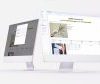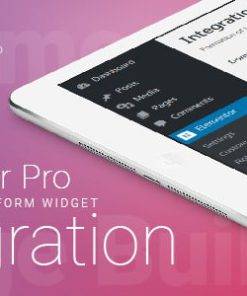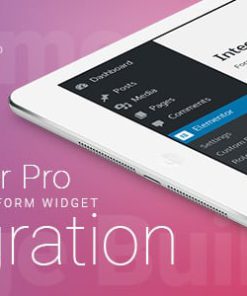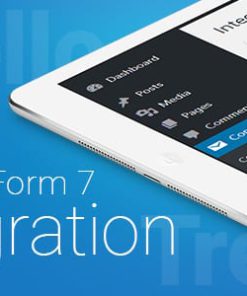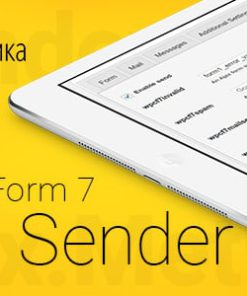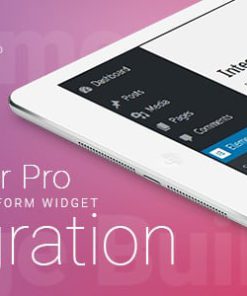OneDrive / SharePoint Odoo Integration
$75.00
OneDrive – This is the tool to integrate OneDrive/SharePoint features with Odoo folders and files. The app automatically stores Odoo attachments and directories in SharePoint/OneDrive and provides instant access to them via web links.
OneDrive / SharePoint Odoo Integration
2 Modules Downloadable
Features
This is the tool to integrate OneDrive/SharePoint features with Odoo folders and files. The app automatically stores Odoo attachments and directories in SharePoint/OneDrive and provides instant access to them via web links.
Automatic folders’ structure
Decide which Odoo document types should have their own folders trees and synchronize those to OneDrive/SharePoint
Automatic regular sync
Rely on auto-synchronization between Odoo and OneDrive/SharePoint based on scheduled jobs. No manual interaction is required
Bilateral sync
Odoo sends attachments to OneDrive/SharePoint and retrieves files from there. Binary content is kept in clouds, while Odoo provides direct access to synced items
Cloud synchronization history
Control OneDrive/SharePoint sync logs right in Odoo. Export and share those in case of any issues. Be notified of any client disconnections
File manager interface
Manage synced folders and attachments from a single Odoo view. Comfortably navigate by directories. Search and download files one by one or in batch. Upload and move attachments to folders
Attachment box
Organize files of any Odoo object in a set of subfolders. Instantly access folders and files in the attachment box and in OneDrive / SharePoint.
How synchronization works
Automatic two-sided sync
-
Configure sync for one or multiple OneDrive / SharePoint instances
-
Integration is based on scheduled jobs and is fully automatized. The app regularly checks changes in systems and runs sync operations
-
Synchronization is bilateral. Updates in Odoo are reflected in OneDrive / SharePoint (direct sync); changes in OneDrive / SharePoint modify Odoo folders and attachments (backward sync)
-
Cloud connection with OneDrive / SharePoint might be reset. In this way, the app assumes getting back all items back to Odoo (reverse sync)
-
Odoo folders and attachments might be re-attached to a new cloud client from OneDrive / SharePoint. Hence, items will be first taken back to Odoo (reverse sync) and then will be put into the new cloud storage (direct sync)
Queue-based synchronization
-
Once in 15 minutes, the app examines updates in Odoo and OneDrive / SharePoint to prepare a synchronization queue
-
Folders’ checks follow the First-In-First-Out (FIFO) principle. So, directories that have not been examined for the longest will be processed first
-
Once in 15 minutes, the sync queue is run by the special scheduled job. Firstly, the most important (blocking) tasks would be done
-
Control planned jobs and their fulfillment in the special Odoo logs interface (Cloud Storage > Configuration > Sync Logs). Subscribe for particular cloud clients notifications
-
If the app faces sync failures, it will re-try operations afterward. Sync queue processing would not be stopped if there are items not blocked by such failures
Odoo attachments for OneDrive / SharePoint: direct sync
-
Direct sync prepares the folders’ hierarchy and uploads Odoo attachments for OneDrive / SharePoint
-
Direct sync checks whether attachments are added or deleted for synced directories. If so, they would be created or removed in OneDrive / SharePoint. In particular, it means that any file added to a folder-related Odoo object (e.g. Quotation), would be automatically moved to a linked cloud client
-
Direct sync makes all synced Odoo attachments change their type to a link (URL), while binary content is removed with one of the next Odoo cleaners. So, no actual files would be stored on your Odoo server
-
Direct sync checks whether a new folder is added. Disregarding whether it is done manually or automatically, the app would generate a peer directory in OneDrive / SharePoint
-
Direct sync checks whether there are any updates in folders. If so, such changes are reflected in OneDrive / SharePoint
OneDrive / SharePoint files and folders for Odoo: backward sync
-
Backward sync checks whether any files or subfolders are added to OneDrive / SharePoint folders. If so, the app would create URL attachments/subdirectories inside linked Odoo directories (and hence Odoo objects if any)
-
Backward sync checks whether there are any updates in folders or attachments. Such updates would be then reflected in Odoo
-
Backward sync checks whether any files are deleted/moved in a OneDrive / SharePoint document folder. If so, a linked Odoo attachment would be also unlinked or moved
-
If you deleted a OneDrive / SharePoint folder related to a folder rule / Odoo object, their child files would be deleted as well. Thus, Odoo would remove related attachments. The folders, however, will be recovered with a direct sync
-
In case of conflicts, direct sync changes are in general considered more important than backward updates.
Resetting or changing OneDrive / SharePoint: reverse sync
-
In case you decided to reset the connection with OneDrive / SharePoint, files would be moved back to Odoo
-
In case you decided to change the cloud client of a folder rule or a folder, files would be first taken back to Odoo, and then direct sync for a new client would be done
-
Reverse sync operations are prioritized to direct and backward sync operations
-
Not all items can be correctly reversed to Odoo due to cloud client peculiarities. For example, there are documents that may exist only in cloud storage environments. The app would try to convert such documents, but in some cases, it would require manual interactions.
Related products
All In One