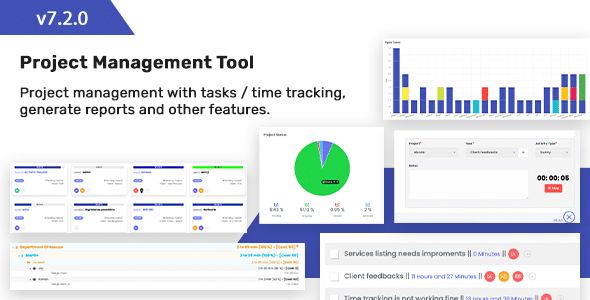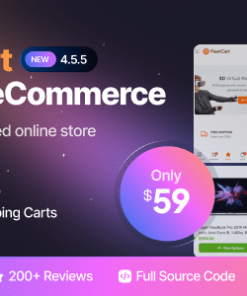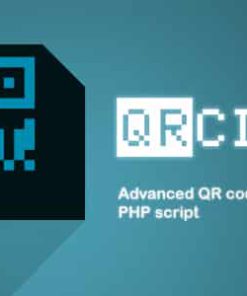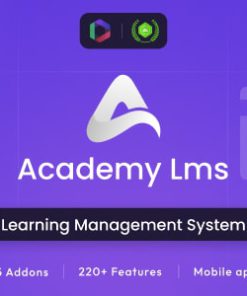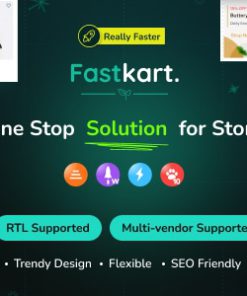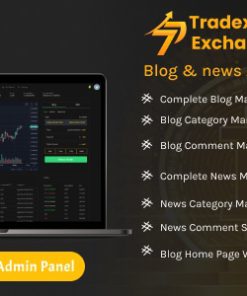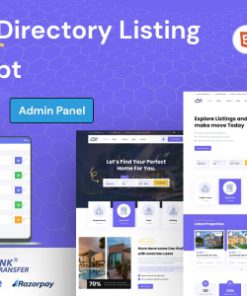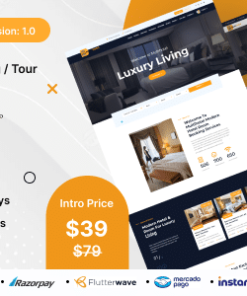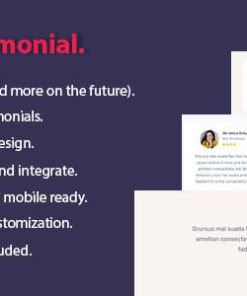Project Management | Tasks Management Project Management System | Tasks Management System
$5.00
Description
Project Management | Tasks Management – Project Management System | Tasks Management System
Features Description:
Dashboard
Dashboard for super admin to have a full view of the full system with a bunch of visual reports including,
- User Report – On which project and how much time a particular team member spent on each day.
- Daily Work Report – For a particular day, who worked how much time on each project.
- Open Tasks – This report is useful for the resource planning of the team. Who has the more tasks opened and overloaded project-wise.
Departments
Departments are useful when you need to divide projects department-wise. Like Outsourcing, Product, Training, Marketing, etc. And that can be useful to track how much time is spent in each department by all different team members.
Clients
Clients can be the person or an organization that offers a project. Even it can be your own company if it’s your internal project. Like your own website. Every client belongs to some Department.
Projects
Everything starts with a project. Each project must have an associated Client and you can also define Prefix and set of users (team members) who are going to work on this project. so only those users can see this project. Along with that, you can also define the budget of the project. The budget can be of two types. Fixed Priced or Hourly. Based on a budget type, invoice calculation will be made.
Tasks
Once the project is started, all we need to do is define tasks.
The task may have,
- Title
- Project
- Priority
- Assigned To
- Due Date
- Tags
- Description
You can also assign a task to multiple team members if you need them. If they both are going to perform a different set of activities on the same task. Like one is going to do the actual implementation and the other is going to document that task.
Easy to use Interface:
We have designed a very good and easy to use Tasks Listing Interface where you can complete all primary stuff of tasks without leaving the screen.
Filtering:
You can also filter all the tasks by various fields like,
- Assigned To
- Project
- Due Date
- Status
Sorting:
You can also sort tasks by,
- Created Date
- Complete On
- Due Date
Attachments
You can also attach files and media on the tasks to make it easier. Attachments are useful while specifying design, scope document, or anything else which can add value to task description and defining clear requirements.
Comments
In today’s world, collaboration is a necessary thing. Every task needs collaboration from different team members. Comments play a key role in providing that. People can comment on each task to discuss the task requirements or anything they want.
Time Entries
We all need to track how much time we spent on the system including which project or which tasks. Based on this we can track the project progress and make invoices.
Time Tracking Widget:
InfyProject provides an easy-to-use and always ready time tracking widget at the bottom-right of the screen. You can open that widget, select a task, and start a timer.
It also does offline time tracking. so you can also close the tab and return back once you are done with the task. Then you can insert notes of what you’ve worked on along with the activity type (activity type is a type of work you’ve done. It’s explained below in the settings section.) and stop the timer. It will auto-save your time entry on that task.