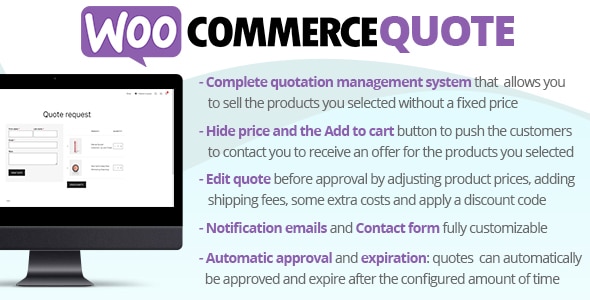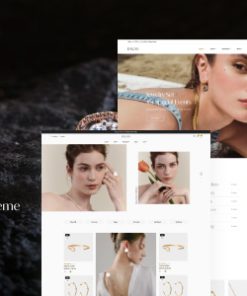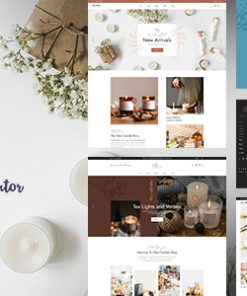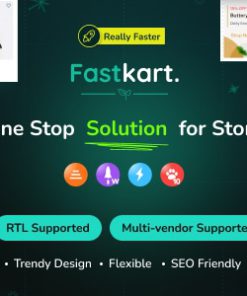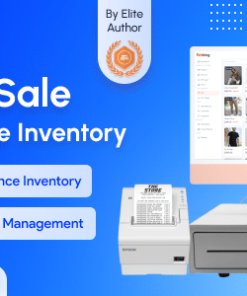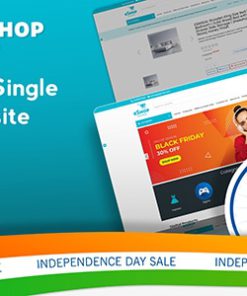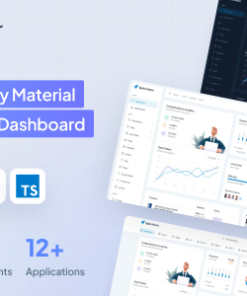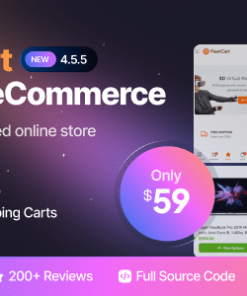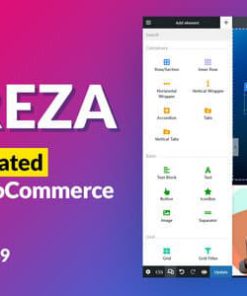WooCommerce Quote
$9.00
Description
WooCommerce Quote
The WooCommerce Quote plugin seamlessly integrates into your WooCommerce system allowing your customers to add products to a quote basket and ask for price estimation.
How to automatically update the plugin
To receive automatic updates just install and configure the Envato updater plugin: https://goo.gl/pkJS33 . The official guide that explains how to configure it can be found at the following link: https://envato.com/market-plugin .
How it works
Once installed and activated, the plugin allows you to select/exclude products for which customers can ask for a quote. For those products, the plugin displays an “Add a quote” button that allows the customer to add them to the quote basket (just like they add products to the cart). Via the quote request page, the quotation can be placed by filling out a simple quote form. You can customize the experience by setting different options like:
- Select which user roles can ask for a quote
- Hide quotable products for not allowed user roles
- Hide prices for quotable products
- Automatic quote approval
- Expiring date and automatic expiration time
- Email notifications
- Customize the contact form
Quote statuses and Workflow
Quotes can have the following statuses:
- New quote: Once the customer submits a quote, the plugin will create an order marking it as a “New quote”.
- On hold quote: You can “pause” the quote for later processing. On hold quote won’t expire and won’t automatically be accepted (if you enable the special option).
- Accepted quote: When a quote is marked as “Accepted”, the user will be notified via an email notification (text customizable via the Emails menu). The customer can pay the order via the My Account -> Quotes -> View quote page. The accepted quote can expire according to the expiring date the admin can set automatically via the Settings menu or via the specific date he can set for the quote via the admin Quotes -> Edit quote page.
- Rejected quote: The admin can reject the quote. The user will be notified via an email notification (text customizable via the Emails menu).
- Rejected quote by the customer: Once the quote is accepted, the customer can eventually reject the quote. In this case, the admin will be notified via email (text customizable via the Emails menu).
- Expired quote: Auotomatically set if the quote passes the expiration date.
Edit the product prices and add shipping fees, extra costs or coupon codes to the quote
Before sending the quote, you can edit the product prices, add shipping fees, some extra costs and apply a discount code to the quote.
Contact form
You can customize the contact form the customer has to fill out before placing the quote. You can create different field type like:
- Text
- Textarea
- Date
- Time
- Select/Multiselect
- Country & State
- Acceptance
1. All digital products are the most recent version, with no possibility of free updates. After payment, you can request an update to the most recent version for 7 days if a new version is released. Get free support within 7 days.
2. After the purchase is confirmed, download links will be available for 7 days. If a license is required, please contact us via email or ticket for assistance with activation. Our license is only valid for activation and does not include support.
3.mailto:contact We provide Mobile, PHP script installation services for $19.90. Please create a backup after installation as we do not support re-installation. For mobile app source code, we do not offer installation services.
4. If you have any questions, please contact us by email contact@gplodoo.store or create a ticket on this page
5. Please note that any digital products presented on the website do not contain malicious code, viruses or advertising. You will receive the original files from the developers. We do not sell any products that have been downloaded from other websites.
6. The response time can last up to 6 hours.